Portal Tutorial
How to book Pay As You Go classes, including Adults Gymnastics, KangaGym classes, and Holiday Programs online through our customer portal.
1. Go to the customer portal, this can be accessed via our website at the top of the page.
2. Log into the portal with the email address you inquired with or alternatively, if you are new, create an account. If you are having trouble accessing the portal, contact us.
3. Go to the Classes tab at the top of the screen and go to Pay As You Go in the drop down menu.

4. On the Pay As You Go page you will be able to see your future Pay As You Go classes as well as apply to new one. To book a Pay As You Go lesson, click Apply to another lesson in the top right of the screen, this will take you to a new web page.
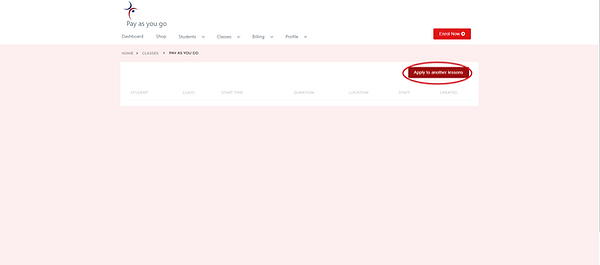
5. To make the search easier, select the program you want in the Venue section.
6. Select the class you would like to join, being sure to check the time of the class below.

7. Select the student you would like to book for and the days you would like to attend the class. You can select multiple days at once or just one.
8. Once you’re happy with the lessons you’ve selected, continue to check out.

